By default, WordPress will add few admin columns for posts, pages, users, media library and comments. This is quite useful for your quick reference to make sure you’ve insert necessary data such as tags and categories (for posts), date of publish (for pages) and etc.
However, some plugins such as WordPress SEO might add new columns in between the default admin columns, thus making the page looks cluttered. While you can hide the columns from the Screen Options tab, the settings are only applied to you. For other users, they will still see them.
While there are WordPress filters to disable or hide the columns, it might require some coding knowledge to add it to your site. Also, what if the users want to reorder or edit the columns? That’ll be harder.
Introducing Admin Columns plugin.
This free WordPress plugin makes hiding, reordering and customizing the column a lot easier. It works for posts, pages, users, media library, comments. From our own testing, this plugin also supports custom post types (CPT). Once you’ve installed the plugin, you’ll see an additional Edit Columns button for posts, pages and etc. Simply click on this button to start editing the columns.
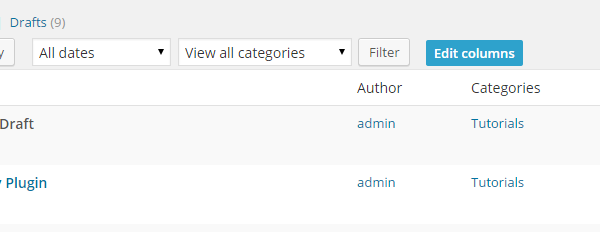
To reorder the columns, simply drag and drop them. To remove or edit the columns, simply hit on the Edit and Remove links, respectively.
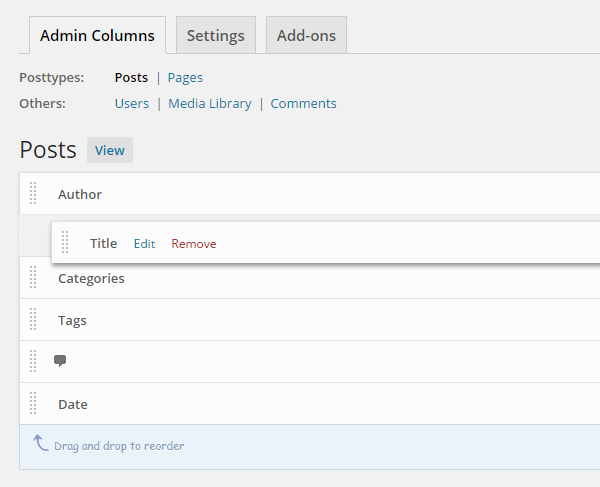
If you need more control and ability to customize the columns, there’s a pro version that add many cool additional features such as filtering, sorting, import/export and direct (inline) editing. Furthermore, there are 2 add-ons can be purchased separatel to integrate this plugin with Advance Custom Fields and WooCommerce plugins. Fortunately, if you buy Business or Developer plan for the pro version, you’ll get these 2 add-ons for free.
We believe Admin Columns is a cool and useful plugin. While some developers can easily customize admin columns via coding, it might take hours for non-developer users to do that. Using this plugin will definitely saves your time doing it by yourself and saves your money from hiring developer.
For more awesome tutorials, please subscribe to our RSS, and follow us on Twitter and Google+.
Leave a Reply