Before this, we wrote a complete guide on installing WordPress Multisite using Softaculous and one of our readers asked whether it is possible to convert existing WordPress site to WordPress Multisite. Well, that’s possible and in this article, we’ll show you how.
1. First, open up your wp-config.php file and add define('WP_ALLOW_MULTISITE', true); anywhere before the line that reads /* That's all, stop editing! Happy blogging. */.
2. Next, go to your WordPress dashboard and under Tools menu, you’ll see a new submenu for Network Setup.

3. Give your network a name and insert your email.
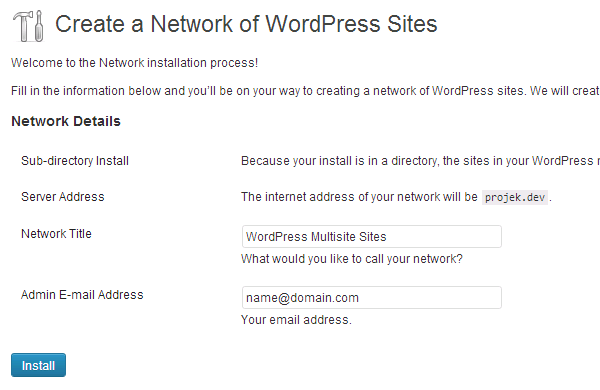
3. You’ll be presented with few lines of codes that need to be added to your wp-config.php and .htaccess files. These files are located in root on your WordPress directory. Make sure you’ve backup your wp-config.php and .htaccess files before making any changes.
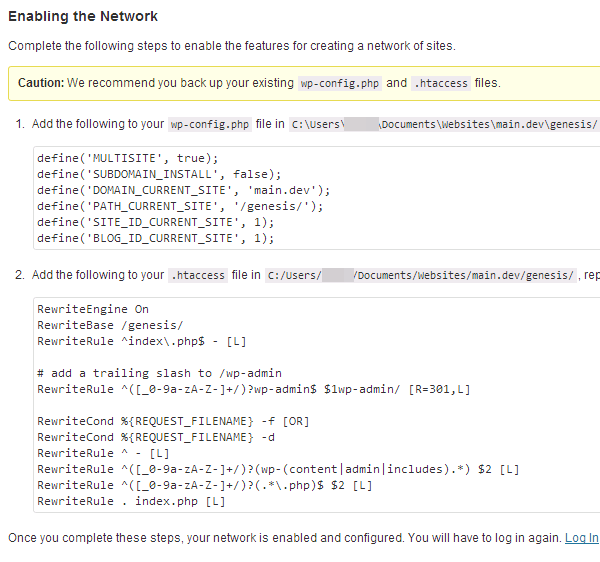
5. Once you’ve done making changes to both files, you need to log in back.
When you log in back, you’ll notice some changes to your WordPress dashboard. That’s good because you know that you’ve completed everything that needs to be done to convert your existing site to WordPress Multisite.
Hi,
It’s great that there is away to convert WordPress sites to multisite without having to delete your blog and reinstalling the multisite option. Great tutorial. Thanks for sharing.
I was a bit apprehensive on how to I can setup a multisite to do some edits on themes for clients, this tutorial got me up and running in less than 5 mins! Thanks a ton for the clear and to the point explanation!